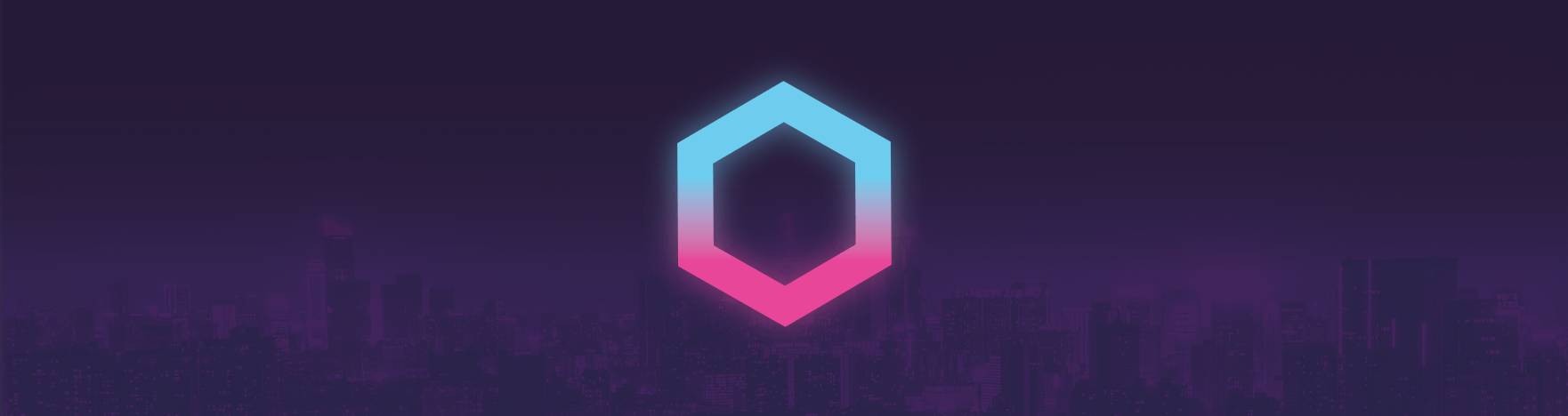
It's been a wild ride since I first tweeted about Synthwave '84. The support has been amazing and I'd like to start by saying thanks everyone who has shared or used the theme since the last release. Particularly, I'd like to thank you all for battling through the less than ideal installation process.
It's been a bumpy road but it's been truly great to see so many people enjoying the theme.
Neon Dreams. permalink
This v0.1.0 update marks a changing point for the theme.
As of writing, VS Code still doesn't support text effects in its themes, so the only way to apply the neon glow for Synthwave '84 is to inject code directly into the application markup. The previous versions of Synthwave '84 relied on a third-party extension to inject an extra stylesheet into the VS code editor. This was a hacky, if serviceable, method for adding extra styles, but I suspected it would never be long-term.
With the v1.40.0 release of VS code, those suspicions were confirmed - the internal classes used for the glow had been changed. It was clear that another solution would be needed.
This new update, called Neon Dreams, removes the need to use the Custom CSS and JS extension to enable the glow. It also rethinks how to apply the glow, so it should cope better with updates to VS code.
Before using. permalink
If you have been using Synthwave prior to v0.1.0, you will likely have used the Custom CSS and JS extension to enable the glow. Before enabling Neon Dreams, you will need to disable the prior method. You can do this by pressing Ctrl + Shift + P or Shift + ⌘ + P and choose "Disable Custom CSS and JS".
In the name of simplifying the install process and mitigating update-related issues, the new version of Synthwave doesn't use a custom CSS file anymore. If you have been using a custom-modified version of the theme, then you might want to leave it as is for now.
Start dreaming. permalink
Firstly, if you are a Windows user, you may need to run VS Code with administrator privileges. For Linux and Mac users, Code must not be installed in a read-only location and you must have write permissions.
Once you have admin permissions, open VS Code, and set your active colour theme to Synthwave '84 - the glow is only active when the base theme is selected.
press Ctrl + Shift + P or Shift + ⌘ + P and choose "Enable Neon Dreams"
You should be prompted for a restart. When the editor reloads, the glow should be active.
As with the prior versions, VS Code may warn you that your installation is corrupt. You can suppress this message by choosing 'Don't show this again' from the notification.
Also as before, whenever VS code updates, you will need to rerun the enable command